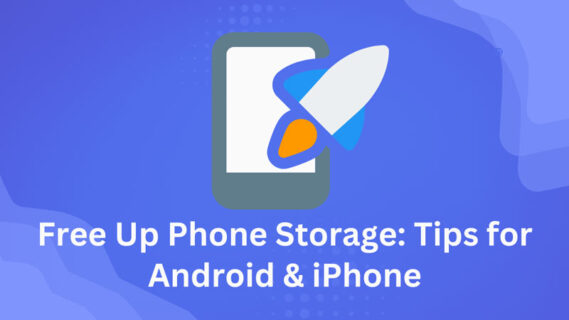
Do you want to receive notifications about your phone’s low storage space constantly? Do you wish your device could run as smoothly as it did when you first bought it? Managing mobile storage space can be daunting, but it is crucial for the optimal performance of your phone. Not only does proper management ensure that your device runs smoothly, but it also extends its lifespan. We’ll also give you an idea of how much space certain apps and features take up, along with examples of what to do when running out of space. So, whether you’re a tech-savvy individual or just looking for some basic information, note these essential tips to keep your phone running like new!
One of the easiest ways to free up space on your iPhone is by clearing the cache and app data. Over time, apps accumulate much data that can take up valuable storage space. To remove this data, go to Settings > General > iPhone Storage. Here, you will see a list of the apps installed on your mobile device, along with their respective storage usage. Tap on any app to see how much space its documents and data take up. You can delete the mobile app and reinstall it later or clear its cache if it’s a significant amount.
Another way to free up space on your iPhone is by deleting unused apps and media files, such as photos, videos, music, podcasts, etc., that you no longer need. You can do this manually by going through each app individually or using tools like Gemini Photos or CleanMyPhone to automate the process.
If you prefer not to delete your media files but still want more space on your phone, consider using iCloud or other cloud storage services like Dropbox or Google Drive. These will allow you to store your photos, videos, music, and other files in the cloud so that they don’t take up valuable storage space on your device.
If you have many apps installed but don’t use them frequently, consider enabling the automatic offloading of unused apps. This feature automatically removes little-used apps from your device while keeping their documents and data intact so you can reinstall them later. To enable this feature go to Settings > General > iPhone Storage > Offload Unused Apps.
Photos and videos often take up much space on an iPhone; hence managing their storage settings can help free up space. You can enable the Optimize iPhone Storage option in Settings > Photos to store your photos and videos in a lower resolution while keeping the original high-resolution versions in iCloud. Alternatively, you can back up all your photos and videos to iCloud or cloud storage services like Google Photos or Amazon Photos.
One of the most common reasons for slow performance on an Android phone is problematic apps. These can be apps running in the background or ones that have been installed but are not being used. To identify problematic apps, go to Settings > Apps and look at the list of installed apps. Check which ones take up too much space or use too many resources. Uninstall any apps that you don’t need or use.
Another way to keep your Android phone running smoothly is by regularly clearing the cache and app data. This will free up space on your device and help improve its performance. To do this, go to your mobile Settings > Storage > Cached data, then tap “Clear cached data.” You can also clear app data by going to Settings > Apps, selecting an app, then tapping “Clear data.”
Keeping your Android phone’s software up-to-date is essential for security and performance. Regular updates often include bug fixes and improvements that can keep your phone running smoothly. To check for any available updates, go to Settings > System > Software update.
Many Android phones come with many features you may not need or use. Disabling these features can help improve your phone’s performance and battery life. Some examples of features you can disable include animations, services, widgets, and even Chrome if you prefer another browser.
Restarting your Android phone regularly is another simple way to keep it running smoothly. This clears out any temporary files or processes that may be causing issues with performance or battery life. Try restarting your device at least once a week.
One of the most common reasons for running out of storage space on your phone is a cluttered gallery filled with pictures and videos. Consider transferring all your media files to SD card or USB drive. This will not only free up space on your phone but also make it easier to organize your files.
Duplicate files and photo can take up a significant amount of space on your phone, causing it to slow down and run out of storage quickly. Luckily, there are several file manager apps available that can help you findout and remove duplicate files in just a few clicks.
If you have large files like videos or PDFs that you need to keep on your phone, consider compressing them using third-party apps like WinZip or RAR. This will help reduce the size of the file without compromising its quality, freeing up valuable storage space.
Google Photos offers unlimited photo backup for free, making it an excellent option for those who frequently take pictures. By backing up your photos to Google Photos, you can delete them from your phone’s gallery and free up valuable storage space.
Over time, cached data can accumulate in the system cache partition, taking up valuable storage space. Clearing this cache regularly can help improve the performance of your phone and free up some much-needed storage space.
Unused apps are one of the biggest culprits. Take some time to go through all the apps installed on your device and uninstall any that you no longer use or need.
Cloud-based services like Dropbox or Google Drive offer convenient ways to store and access your files from anywhere. By using these services, you can free up valuable storage space on your phone without having to delete any of your files.
Text messages and call logs can take up a surprising amount of storage space on your phone, especially if you have a lot of them. Consider deleting old messages and call logs regularly to free up some storage space.
Many popular apps like Facebook, Twitter, or Instagram offer “lite” versions that are designed to use less data and storage space. Consider switching to these lite versions to save some valuable storage space.
Apps can accumulate cached data over time, taking up valuable storage space on your phone. Clearing the cache for individual apps regularly can help free up some much-needed storage space.
One of the most effective methods is to uninstall pre-installed bloatware. These are apps that come preloaded on your device, but you may not use them at all. Removing these apps can free up a lot of space and improve overall performance.
To uninstall pre-installed bloatware, follow these steps:
Some examples of pre-installed bloatware that you can consider removing include Google Play Books, Google Play Movies & TV, Google News, and Google Drive.
If you’re someone who enjoys listening to music on your phone, chances are you have downloaded a lot of songs from streaming services like Spotify or Apple Music. However, these downloaded songs can take up a lot of space over time.
To free up some storage space, consider removing downloaded music from streaming services by following these steps:
By doing this regularly, you’ll be able to keep your phone’s storage in check while still enjoying your favorite tunes.
WhatsApp is one of the most best messaging apps around the world, and it’s likely that you use it frequently too. However, WhatsApp media files such as photos and videos can quickly accumulate and take up a lot of storage space on your device.
To clean up WhatsApp media files:
By doing this regularly, you can keep your WhatsApp conversations organized and free up some valuable storage space.
Messaging apps like WhatsApp, Facebook Messenger, and Telegram have an auto-download feature that automatically downloads all incoming media files, such as photos and videos. While this feature may be convenient, it can quickly eat up your phone’s storage space.
To disable auto-download:
This will prevent media files from being downloaded automatically, giving you more control over what gets saved on your device.
If you have large files and videos or photos that you don’t need on your phone all the time but still want to keep them safe, consider transferring them to a computer or external hard drive.
To do this:
Backing up your files is a good idea for everyone, regardless of how much data you have on your phone. With so much important information stored on our mobile devices these days, it’s essential to have a backup plan in place in case something goes wrong. Losing all your photos, videos, and documents can be devastating, but having them backed up means you don’t have to worry about losing them forever.
There are several different ways to back up your files, including:
Each of these options has its pros and cons. Cloud storage is convenient because it’s accessible from anywhere with an internet connection. External hard drives and USB drives offer more control over your data because they’re physical devices that you can keep with you.
Both iOS and Android devices offer automatic backup options that make it easy to keep your files safe without having to think about it too much. On iOS devices, iCloud Backup automatically backs up all the data on your device every day when connected to Wi-Fi. On Android devices, Google Backup automatically backs up app data, call history, contacts, device settings, photos & videos (if enabled), SMS text messages (if enabled), etc., every day when connected to Wi-Fi.
Here are some tips for backing up effectively:
Managing mobile storage is crucial for keeping your phone running smoothly. By following the practical methods outlined in this article, you can free up space on your iPhone or Android phone and optimize its performance. Backing up your files is also essential for ensuring that important data is safe and secure.
Remember to regularly check and clean out unnecessary files, use cloud storage options, and delete unused apps. Troubleshooting tips can help solve any issues that arise with your Android phone.
By taking these steps, you can extend the life of your phone and avoid frustrating lag times or crashes.
It’s a good idea to regularly check your mobile storage space and clean out any unnecessary files at least once a month.
Yes, some external hard drives are compatible with both iPhones and Android phones, allowing you to easily back up and store large amounts of data.
If you don’t manage your mobile storage, your phone may start to slow down or even crash due to a lack of space or memory.
Yes, there are several apps available for both Android and iPhones devices that can help you identify large files or unused apps and clear them out to free up space.
In some cases, it may be possible to recover deleted photos or files using data recovery software. However, it’s always best to back up important data regularly to avoid losing it permanently.
Experts recommend leaving at least 10-15% of your total storage capacity free at all times to ensure optimal performance and other issues.
Both options have their benefits, but using a combination of cloud storage and an external hard drive can provide the best of both worlds – easy access to your files and photos from anywhere with an internet connection, as well as a physical backup in case of any technical issues.